In the growing digital landscape, tools like PotatoApp have become essential for users looking to optimize their internet experience. A significant feature of PotatoApp is its proxy settings, which allow you to enhance privacy and improve connection speeds. In this article, we’ll delve into the methods for configuring proxy settings on PotatoApp, along with practical productivity tips to maximize your usage.
Understanding the Importance of Proxy Settings
Before exploring the configuration process, it’s crucial to understand why proxy settings matter. A proxy server serves as an intermediary between your device and the internet. By routing your traffic through the proxy, you can achieve several benefits:
Anonymity: Hides your IP address, making your online activities more private.
Access Control: By using specific proxy settings, you can access georestricted content.
Enhanced Security: Protects your data from potential threats and intrusions.
Benefits of Using PotatoApp's Proxy Features
PotatoApp stands out due to its intuitive interface that simplifies the process of setting up proxies. Here are some unique benefits:
UserFriendly Experience: Designed for both beginners and advanced users, making proxy configuration straightforward.
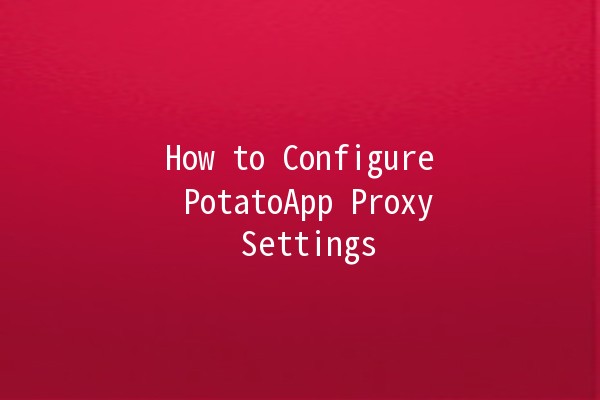
Highspeed Connections: PotatoApp ensures that proxies enhance your browsing speed rather than hinder it.
Multiple Protocol Support: Offers various configurations based on user needs and preferences.
Configuring PotatoApp Proxy Settings
Step 1: Accessing Settings
Open PotatoApp: Start by launching the PotatoApp on your device.
Navigate to Settings: Look for the settings icon, usually represented by a gear symbol, and click on it.
Step 2: Proxy Settings Menu
Locate Proxy Settings: Within the settings menu, search for the “Proxy” or “Network” section. This is where all configuration options for proxy settings will be available.
Step 3: Choosing the Proxy Type
PotatoApp supports several types of proxies. Choose according to your needs:
Step 4: Enter Proxy Details
Once you’ve chosen the proxy type, enter the required details:
Proxy Address: This is the IP address of your proxy server.
Port Number: The port through which requests will be routed (commonly 8080 or 3128).
Username and Password: If the proxy requires authentication, provide the necessary credentials.
Step 5: Save and Test Configuration
Save Settings: Ensure you save your changes before exiting the settings menu.
Test Connectivity: Open a web browser and navigate to an unrestricted website to verify your proxy is working correctly.
Productivity Tips to Enhance PotatoApp Usage
Here are five effective techniques to elevate your productivity when using PotatoApp:
Description: Familiarize yourself with keyboard shortcuts to navigate PotatoApp quickly.
Example: Use `Ctrl + N` for a new connection or `Ctrl + P` to switch proxy settings without going through menus.
Description: Use automation tools or scripts to change proxy settings automatically based on your location.
Example: Use a script to switch proxies to a remote server when you're traveling, ensuring seamless access to necessary resources.
Description: Regularly keep track of your connection speeds via builtin analytics tools.
Example: Use logging features in PotatoApp to see which times of day your connection slows down, allowing you to adjust your proxy settings proactively.
Description: Create different user profiles within PotatoApp for various activities like work, streaming, or gaming.
Example: Set one profile for highbandwidth activities (like streaming) with a faster proxy, and another for casual browsing using a secure but slower proxy.
Description: Join forums or community groups dedicated to PotatoApp users to share insights and tips.
Example: Participate in discussions about effective proxy setups for specific tasks, benefiting from collective knowledge.
Frequently Asked Questions
HTTP proxies are designed specifically for web traffic, while SOCKS proxies can handle any type of traffic, making them more versatile. SOCKS proxies are ideal for applications beyond web browsing, such as gaming or file sharing.
Yes, you can configure PotatoApp with free proxies, but it's essential to ensure they are trustworthy, as free proxies may not offer the same level of security or performance.
If you experience issues, doublecheck the proxy settings for accuracy. Ensure that the proxy server is online and reachable. Additionally, try to use a different proxy to see if the problem persists.
You can visit sites like “WhatIsMyIP.com” to check if your IP has changed after configuring the proxy settings. If the displayed IP address is different from your original address, you are successfully using a proxy.
Using public proxies carries risks, as they can intercept your data. It’s advisable to stick to reputable and secure proxy providers, especially when transmitting sensitive information.
Yes, PotatoApp has mobile versions that allow you to configure proxy settings similarly to desktop versions, making it convenient for onthego users.
Understanding how to configure proxy settings in PotatoApp opens a range of possibilities for enhancing your online activity. By applying the strategies outlined here, you can fully leverage the app's capabilities and tailor your internet experience to meet your unique needs. Whether for security, speed, or accessibility, mastering these settings will ultimately lead to a more efficient, enjoyable online environment.