Downloading files and applications can be a frustrating experience when things don't go as planned. If you've tried downloading the Potato application and encountered issues, you're not alone. This article provides practical solutions to help you troubleshoot and resolve download failures efficiently.
In addition to specific solutions, this article will cover triedandtrue productivity tips to enhance your overall experience while managing downloads. With the right approach and techniques, you can minimize disruptions and navigate challenges more effectively.
Common Causes of Download Failures
Before diving into solutions, let's look at some frequent reasons for download failures:
Network Issues: Unstable internet connections can cause downloads to fail or be interrupted.
Insufficient Storage Space: Lack of available space on your device may prevent new downloads from completing.
Antivirus or Firewall Settings: Overly aggressive security settings can block downloads or mark them as unsafe.
Outdated Software: Using an outdated browser or application that doesn't support the download can cause issues.
Corrupted Cache: Sometimes, files in your device's cache can become corrupted, leading to download failures.
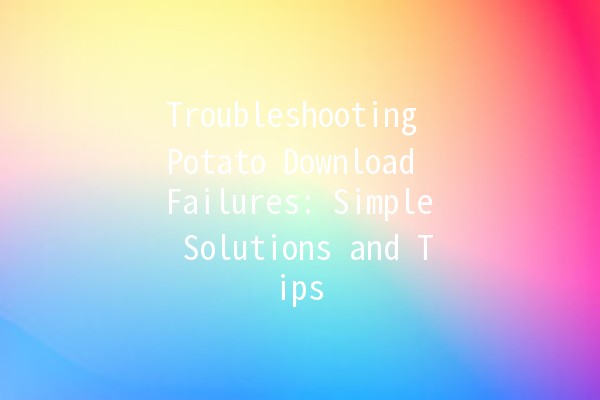
Solutions to Potato Download Failures
Explanation: A stable and reliable internet connection is essential for downloading applications. If your connection fluctuates or disconnects, your download may be interrupted.
Practical Example:
Try turning off your WiFi and then turning it back on to reset your connection.
If you're using mobile data, ensure you have adequate coverage and a strong signal.
Explanation: If your device runs low on storage space, it may not allow new downloads. Always check your available storage before proceeding with any downloads.
Practical Example:
On Windows, you can check storage by navigating to "This PC" and viewing available space. On Android, go to "Settings" > "Storage" to see your available space.
If you're low on storage, consider deleting unnecessary files or apps to free up space.
Explanation: Sometimes, antivirus software and firewalls can block downloads by mistake. Adjusting these settings may solve the issue.
Practical Example:
Temporarily disable your antivirus software or firewall and try the download again.
If successful, add the Potato application to your safety whitelist, so it’s not blocked in the future.
Explanation: Keeping your browser or application updated is essential for compatibility with the latest downloads.
Practical Example:
On most browsers, you can check for updates by going to "Help" > "About" to see if there are any new updates available.
Make sure to install the latest version of the Potato application as well.
Explanation: Corrupted cache files can interfere with downloads. Regularly clearing cached files can help resolve such issues.
Practical Example:
For browsers, navigate to "History" and find the option to clear browsing data, ensuring you select "Cached images and files."
On mobile devices, go to "Settings" > "Apps," choose your browser, and select "Clear Cache."
Explanation: Restarting your device can resolve temporary bugs and refresh system resources.
Practical Example:
If you've tried everything and are still facing issues, restart your computer or smartphone and attempt the download again after it reboots.
Explanation: Sometimes the browser you are using may be incompatible with the download. Switching to a different browser or using a download manager can help.
Practical Example:
If you're using Chrome, try Firefox or Edge. Download managers, like Internet Download Manager, can help resume interrupted downloads seamlessly.
Explanation: Occasionally, the issue may not be on your end. It's essential to ensure that the problems aren't stemming from the Potato website itself.
Practical Example:
Visit Potato's official website or social media pages to check if there are any outages or maintenance updates that may affect your download.
Productivity Tips to Enhance Your Download Experience
Download files during offpeak hours to ensure the best internet speed. Early mornings or late evenings are typically the best times for uninterrupted connectivity.
Enable automatic updates for your applications and devices to ensure you're always using the latest version, which can decrease errors in downloads.
Create dedicated folders for downloads to keep files organized, making it easier to locate them later.
If you're using mobile data, consider monitoring your usage to avoid overages. Use apps that track your usage and alert you when you’re close to your limit.
Close unnecessary applications running in the background that may use up bandwidth. This gives your downloads the best chance of completing efficiently.
Frequently Asked Questions (FAQs)
Download failures can occur due to various reasons, including unstable internet connections, insufficient storage space, or issues with antivirus settings. Make sure to check these components systematically.
Ensure that you are downloading applications from official and trusted sources. Additionally, keeping your antivirus software updated will help scan any downloads for potential threats.
Yes! If you are using a download manager, most can resume interrupted downloads. For standard browser downloads, this feature can vary; check the browser settings.
If you’re unable to download any applications, inspect your device's storage, network settings, and security software. Restarting your device and checking for software updates may also help resolve broader download issues.
Disabling antivirus software temporarily can help with downloads, but it increases the risk of malware. If you must do so, ensure that the file you download is from a trusted source, and reenable your antivirus immediately after.
On Windows, use "This PC" to check available space. On macOS, click on the Apple logo, select "About This Mac," and view your storage. For mobile devices, go to the settings to view storage options.
By understanding the most common causes of download failures and implementing these practical solutions, troubleshooting download issues can become a much easier process. Remember to practice good digital hygiene and stay organized to improve your overall productivity during the downloading process. Happy downloading!