In the realm of online gaming and communications, having a stable connection is paramount to ensuring a seamless and enjoyable experience. Unfortunately, many users encounter stability issues while using the Potato client. This article delves into the common causes of unstable connections when using the Potato client and offers practical solutions to enhance your experience. We will explore five effective productivity techniques that can help you troubleshoot connection problems, optimize settings, and maintain a steady connection.
Understanding Potato Client Connection Issues
The Potato client is a popular tool for accessing various online platforms and services. However, users often report connection instability, which can stem from multiple factors:
Network Congestion: High traffic on your network can lead to latency issues, causing disruptions in your connection.
Server Problems: Sometimes, the server you are trying to connect to may be experiencing issues, leading to instability.
Firewall or Antivirus Settings: Security software may inadvertently block or slow down your connection to the Potato client.
Outdated Software: Using an outdated Potato client version can result in compatibility issues and security vulnerabilities.
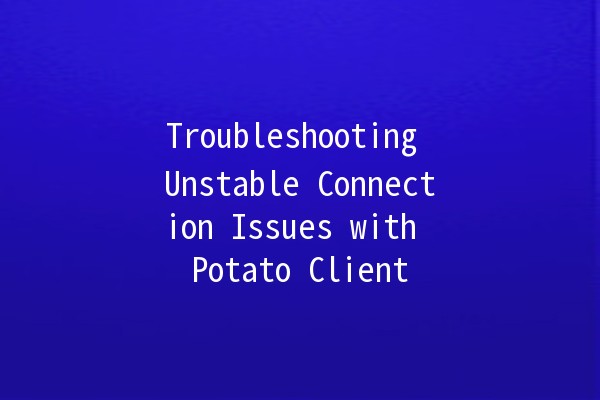
ISP Throttling: Internet Service Providers may throttle connections to certain applications or services, leading to connection instability.
Understanding these potential culprits is the first step towards achieving a stable connection with the Potato client.
Five Productivity Enhancement Techniques
Here are five practical techniques to improve your connection stability while using the Potato client:
Explanation: Adjusting your network settings can significantly enhance your connection stability. Start by ensuring you have a stable internet connection, preferably via an Ethernet cable rather than WiFi.
Practical Application:
Change your DNS settings to a more reliable option like Google DNS (8.8.8.8 and 8.8.4.4) or Cloudflare (1.1.1.1). This can help with resolving address lookup issues quickly.
Disable unnecessary applications running in the background that may consume bandwidth. Use Task Manager (on Windows) or Activity Monitor (on macOS) to identify and close such applications.
Explanation: Using the latest version of the Potato client can prevent many connection issues. Developers frequently release updates that fix bugs and improve connectivity.
Practical Application:
Enable automatic updates in your Potato client settings or manually check for updates regularly. Keeping your software current reduces the chance of running into compatibility issues.
Explanation: Sometimes, your firewall or antivirus program may block the connection to the Potato client. Ensuring that the client is whitelisted can mitigate these issues.
Practical Application:
Access your firewall settings (Control Panel > System and Security > Windows Defender Firewall) and ensure that the Potato client is allowed through the firewall.
In your antivirus program, add the Potato client as an exception so that it operates without interference.
Explanation: If the server you are currently using is experiencing issues or high traffic, switching to a different server can often resolve connectivity problems.
Practical Application:
Within the Potato client, look for a server selection option and choose a different server that may be less crowded or more stable.
Test different servers to find one that offers a consistently smooth connection.
Explanation: Understanding what is consuming bandwidth on your network can help you make informed decisions to improve your connection stability.
Practical Application:
Use network monitoring tools like GlassWire or NetLimiter to visualise the applications consuming your bandwidth. Once identified, you can prioritize important connections, like the Potato client, over others.
If you notice other users on your network are consuming significant bandwidth, consider scheduling activities that require high bandwidth for times when fewer users are online.
Frequently Asked Questions
The Potato client connection may drop due to several factors such as network congestion, server issues, or firewall settings. By reviewing your network settings and ensuring that the Potato client has the necessary permissions through your firewall, you can often resolve these issues.
To test your internet speed, use websites like Speedtest.net or Fast.com. This will provide you with a clear understanding of your upload and download speeds, which can help determine if your internet connection is the issue behind your Potato client stability problems.
Yes, certain routers are optimized for gaming and communication tools. Look for routers with Quality of Service (QoS) settings that allow you to prioritize traffic for specific applications or devices. Brands such as ASUS, Netgear, and TPLink offer models designed with these features.
This can happen if the Potato client is configured with specific settings or connections that are not optimized. Check your connection settings within the Potato client and ensure it's using optimal server configurations. It's also worth testing other servers for stability.
Packet loss can lead to disruptions in the data transmitted between your device and the server. This can cause lag, reduced video quality, and dropped connections. Regularly check for packet loss using tools like PingPlotter to diagnose and rectify issues.
If you consistently experience connection issues across various applications, it might be time to consider changing your Internet Service Provider. Look for providers known for reliable service, particularly for the type of applications and tools you frequently use.
al Thoughts
Connection instability while using the Potato client can be frustrating, but implementing the above techniques can help enhance your overall experience. By optimizing your settings, updating your software, and monitoring your network, you can achieve a stable connection that allows you to enjoy all the benefits the Potato client offers. Don’t hesitate to reach out to your ISP if problems persist, as they can often provide additional insights and assistance.