When it comes to downloading software or games, broken links can be a real hassle, especially if you’re excited to get your hands on a new application like Potato. If you've encountered issues with Potato download links, you're not alone! While download link failures can be frustrating, there are effective strategies you can employ to troubleshoot and bypass these issues. This article will explore practical tips and techniques to resolve download link issues, improve your productivity around downloading software, and ensure a smoother experience moving forward.
Understanding the Issue: Why Do Download Links Fail?
Before diving into solutions, it’s essential to understand why download links fail. Several factors could contribute to the problem:
Identifying the root cause can make it easier to find an effective solution. Now let’s explore some practical solutions.
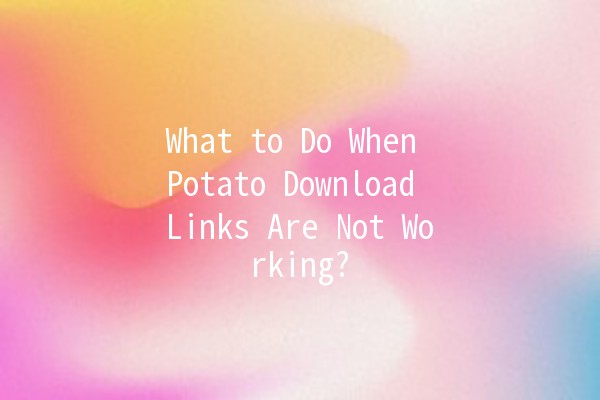
Practical Tips to Resolve Download Issues
One of the first things to do when you experience download problems is to ensure you have a stable internet connection. Here’s how to troubleshoot:
Test Your Connection: Use online tools like Fast.com to check your internet speed.
Reconnect: If your connection seems weak, try temporarily disconnecting and reconnecting to your WiFi or router.
Switch Networks: If possible, switch to another network to see if the issue is specific to your current environment.
Reallife application: Suppose you're at a coffee shop trying to download Potato. You notice the connection seems slow. Disconnecting and reconnecting could significantly improve your download speed.
Cached files and cookies can cause various issues, including problems with downloading files. Here’s how to clear them:
Google Chrome: Go to `Settings` > `Privacy and security` > `Clear browsing data`. Select "Cookies and other site data" and "Cached images and files" and click "Clear data."
Firefox: Navigate to `Options` > `Privacy & Security` > `Cookies and Site Data`, then click on "Clear Data."
Safari: In the menu, select `Preferences` > `Privacy` > `Manage Website Data` and click on "Remove All."
Applying this technique may resolve conflicts that prevent the download from completing.
If the original link fails, consider looking for alternative download sources. Many software applications, including Potato, are often hosted on multiple websites. Here’s how to find alternatives:
Official Website: Always check the official Potato site for updated download links.
Reputable Software Repositories: Websites like SourceForge or GitHub may have current versions available.
Community Forums: Platforms like Reddit or user forums often share updated links for popular applications.
Reallife application: You find the official Potato website link is down. Searching GitHub might lead you to a mirrored version of the software that’s up to date.
Firewalls and antivirus programs sometimes block downloads, mistakenly identifying them as threats. Here’s how to disable them temporarily:
Windows Firewall: Type "Windows Defender Firewall" in the search bar, click on "Turn Windows Defender Firewall on or off," and select "Turn off" for both private and public networks.
Antivirus Programs: Open your antivirus software, look for settings related to “protection” or “realtime scanning,” and temporarily disable it.
After downloading, don’t forget to turn your firewall and antivirus back on to keep your system secure.
Different browsers handle downloads in various ways. If you're having trouble with one browser, switching to another might help:
Chrome: Known for its speed and efficiency.
Firefox: Often praised for its privacy features.
Edge: Microsoft's improved browser, which has been noted for stability.
Reallife example: If you’re trying to download Potato in Chrome and it fails, switching to Firefox might resolve the issue and allow you to complete the download successfully.
Increasing Download Productivity
Download issues can disrupt your workflow. Here are five productivity tips to help you effectively manage downloads:
Utilizing a download manager can greatly enhance your downloading experience. These tools allow for better tracking and management of download files. Some popular options include:
JDownloader: Great for managing multiple downloads and offers pause/resume features.
Free Download Manager: A versatile option that integrates well with most browsers.
Example: Suppose you frequently download large files. Setting up JDownloader will allow you to queue multiple downloads and resume them after interruptions.
Downloading during offpeak internet hours (like late night or early morning) may result in higher speeds and fewer interruptions. Here’s how to create a schedule:
Identify OffPeak Times: Determine when your internet is least busy.
Set Reminders: Use digital calendars or alarms to remind you to download during those times.
Example: You realize that your internet speed is significantly faster after midnight. Plan for larger downloads during this window for the best experience.
Wireless connections can be less reliable than wired ones. For critical downloads, consider connecting your device directly to the router:
Ethernet Cable: Plugging in a physical cable ensures a stable connection.
Decreased Interference: Wired connections are less prone to interference from other devices.
Example: If you’re downloading a highresolution game or critical software update, a wired Ethernet connection will ensure consistent speed and reliability.
Keeping an eye on your downloads can help you catch issues early on:
Download Notifications: Use software that alerts you to complete or failed downloads.
Progress Bars: Most browsers show download progress; ensure you’re aware of any potential errors.
Example: While downloading, you see the progress bar freezing at 90%. Instead of waiting indefinitely, you can troubleshoot immediately.
Outdated software might cause compatibility issues. Always ensure your browser and operating system are the latest versions:
Regular Updates: Enable automatic updates in your operating system settings.
Update Browsers: Check for updates from within the browser settings menu.
Example: An update to your browser can often resolve download issues, especially if the original link offers new security features or formats that your outdated browser can’t handle.
Common Questions and Answers
Q1: What should I do if I keep getting a 404 error when trying to download Potato?
When faced with a 404 error, check if the link is correct. Verify it on the official Potato website or look for an alternative link on other reputable sites. You can also use website checkers to see if the URL is accessible.
Q2: How can I avoid broken download links in the future?
To avoid broken links, bookmark trusted sources for downloading Potato and regularly check for updates. Subscribing to newsletters or forums can keep you informed about changes to download links.
Q3: Will using a VPN affect my download speeds?
Using a VPN can sometimes reduce download speeds due to encryption overhead. However, it can also help you bypass geographical restrictions if download links are regionlocked. Test both with the VPN on and off to determine the best speed for your situation.
Q4: Can I download Potato on mobile devices?
Yes, you can download Potato on mobile devices, but ensure that you are using a compatible version for your operating system. Review user feedback for mobile versions and download only from reputable sources.
Q5: What to do if my antivirus software blocks Potato?
If your antivirus software blocks Potato, it may recognize it as a false positive. Temporarily disable your antivirus to proceed with the download and then add Potato to your exceptions list after installation for safe usage.
Q6: Is there a risk of downloading software from unofficial sources?
Yes, downloading from unofficial sources may expose your device to security threats such as malware or spyware. Always prioritize official websites and trusted repositories, even if it means waiting for the link to become available again.
This detailed overview provides insights and tips to tackle the issue of downloading Potato when links are not functioning correctly. By applying these solutions, you can troubleshoot effectively and maintain productivity during your download endeavors. Keep these strategies in hand to ensure a smoother and more reliable downloading experience!